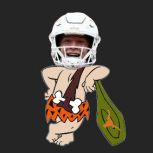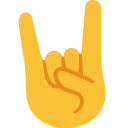No idea if this same process will work, but my old dinosaur of a PC (10 years old) failed to boot to windows the other day, and I had to recover some files. Sometimes command prompts will still work despite the OS not being able to access the drives. I booted into startup repair mode, but you should be able to go to the start menu, type in "cmd" and press enter to open the command prompt and do the following, ensuring the eHDD is connected first:
1. Type "DISKPART" and hit enter - you should see your drive change from whatever letter (if in startup repair it may be X: drive for example)
2. Type "LISTVOL" and hit enter - this will list all your drives connected via USB and through SATA, so make sure the eHDD is connected before doing this.
3a. You will have to identify your drives based on their size. For example, if you have a 1TB hard drive on your computer, the drive listed closest to 1 TB (1000 GB or 1,000,000 MB) is your HDD. Your eHDD may have a different drive letter than you normally see on your OS, so note the drive letter. Also note the letter of the drive you want to recover your files to. If this is your regular HDD on the computer itself, usually the C drive, again note that it may not show up as C, but another letter. Remember these drive letters.
3b. type "exit" and hit enter to exit diskpart. You'll then have to navigate to your eHDD. If your eHDD drive letter was "F:" for example, you should be able to type "F:" or "cd F:" to change your current directory to the F drive, which is your eHDD.
4. You can copy the data you want to recover using the following commands:
cd - changes your current directory. e.g. if I'm in Users, and I want to go to Users/Name/Desktop, I would type cd ./Name/Desktop. If I'm in Users/Name/Desktop and want to go back to users, I can use "cd ../..". "." means "this directory", and ".." means parent directory. Use this command to get through different folders and files on your eHDD
copy - usage: "copy <file/folder name in current directory> <C drive letter you found above>:" which will copy the file or folder to whatever drive your HDD is. This is made easier if you only have one folder for everything on the eHDD and you only have to use the copy command once.
For example, if your external HDD has one folder with all its files called "eHDD folder" and your C drive letter in command prompt is actually labeled as D, you would do the following: "copy "eHDD folder" D:".
Link that might explain it better: https://www.computerhope.com/issues/ch001592.htm
If you aren't afraid of using command prompt (I have no idea how well you're versed in PCs) then this option may* work for you like it did for me. I refused to spend money on data recovery tools so I found a way to do it myself, resulting in this.